This is a very simple and practical tutorial where you will learn how to Create a Business Email step by step and in less than 2 minutes, we go with the tutorial.
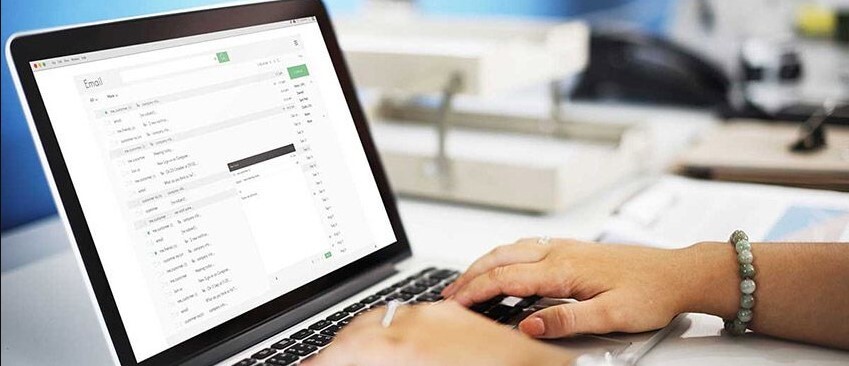
Why Create a Business Email?
This type of emails provide a better brand image to your business, since instead of the typical @hotmail or @gmail, the name of your company appears, for example: info@wpmethods.com
Perform your communications by email with this email will transmit professionalism, authority, and responsibility to your customers, making them trust more in your company which translates into generating more sales and customers just what you really want?
What do I need to create a Business Email?
Do you wonder how to create an email for a company? we’ll explain it to you. but at first, you should know that there are two basic requirements so you know how to create an institutional email: a domain name and a hosting.
Domain name
The domain name is the name you will use after the “@”, in our case our domain name is wpmethods.com Let’s take an example. If your company is called “Industrial Pesquero SA” your domain name could be “industrial-fisherman. com “or” industrialpesquerosa.com “.
The domain name is divided into two: the name and the extension. The name “industrialpesquero” and the extension “.com”, which can be .net, .org, etc.
Domain names are not free (we make the exception, I’ll tell you later) and have an average cost of $ 14 dollars per year.
Web Hosting
Web hosting is the place (a physical server, that is, a computer) where all the information will be stored, such as the key of your mail, your mail itself, the messages sent and received, everything.
The price of hosting is $ 60 dollars per year on average. You need both YES or YES to be able to create your own domain email.
What if I want a cheap rated domain and web hosting? We give it to you!
We have an offer that we are sure you will like and we are giving a .com domain and web hosting. You can get very cheap rated for corporate emails, you can access the offer here:
Once you have bought the domain name and hosting (if you did with us thank you very much) you can create a business email following this simple guide.
How to Create a Business Email in 3 Simple Steps
Do you wonder how to create an email address with your own domain? Creating a personalized email account is quite simple, it’s only 3 steps and it will take you less than 2 minutes.
1. Enter the control panel
The first step is to access the control panel of the hired hosting, which is 99% of the time is called “cPanel” (we include ourselves). To do this you must access this URL https://wpmethods.com/cpanel changing the name of our domain for yours of course.
When you access that URL you will see a login box that asks you to enter the username and password, they are the access data to your hosting, if you contracted with us it was sent by message to your email, check it. Place your data and log in:
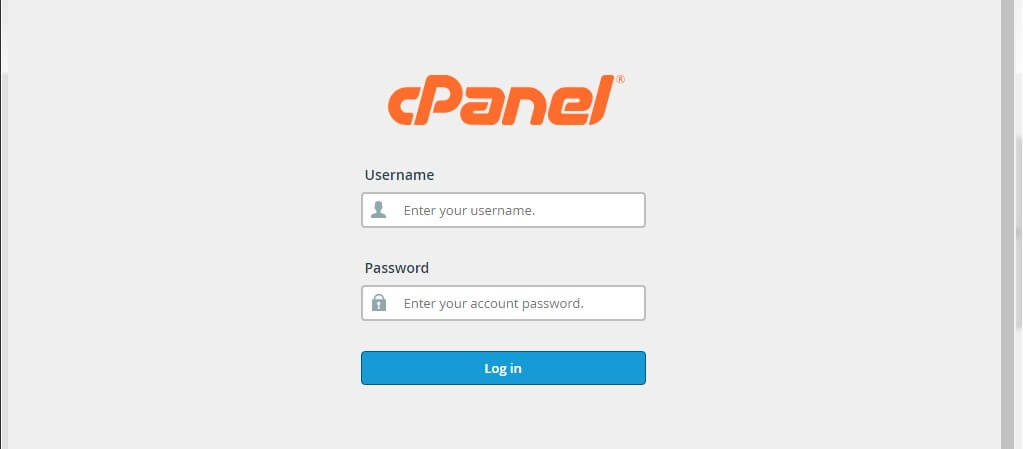
2. Click on the Mail Accounts option
When accessing the control panel look for the block “Mail Accounts” and inside you will see the option “email accounts”, click there.
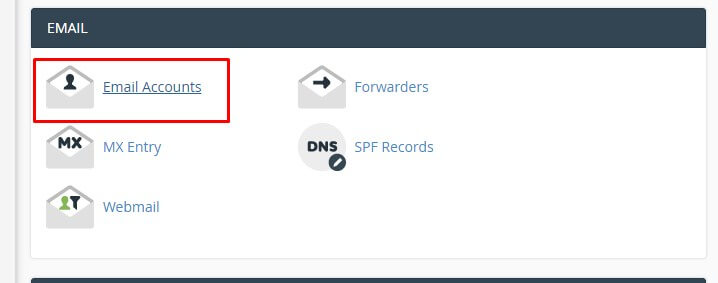
3. How to Create a Business Email account
On the next page you will see several tabs, one of them is called “Add email account”, click here and you will see a form, to create your new email account you just have to fill in the fields of the form, I explain each one of them :
Email: You must write the name that will go before the “@”, if the email to create is example@wpmethods.com you write “sales”.
Domain: Choose the domain to use after the “@”, this is useful when you have hired more domain names to be able to choose which domain will create the new email account.
Password: The password that your new business email account will have. Make sure it is a secure password, it is best to place lowercase, uppercase, numbers, and signs.
Mailbox fee: The maximum capacity that new created email account can have, if you select 1024 MB, your mail will be able to accommodate that capacity at most.
Send welcome email with mail client configuration instructions: If you leave it checked, a message will be sent to the email you just created with the parameters you need to configure your email in different devices (we will update shortly with a link to those tutorials).
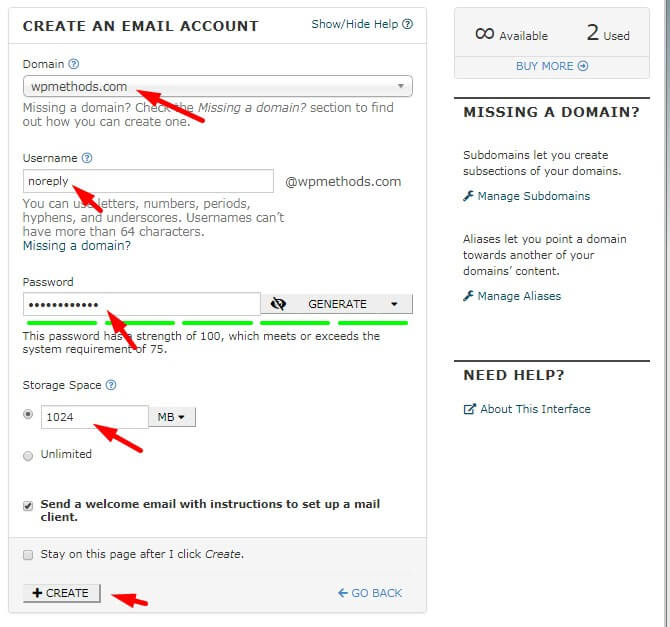
You click on the blue “Create Account” button and that’s it. Now you know how to create a business email, you repeat the process for each account to create.
Super simple!
How to Manage a Business Mail?
Now that you know how to create an email account for business. The following is accessing the email to use it.
Access WebMail
To access your new email address just write: https://wpmethods.com/webmail Changing “wpmethods.com” by the name of your domain of course. You will see a login box where you should place your new email with a custom domain and your password.
Choose the Mail Client
After logging in, three icons will appear to choose from. Each of them is a mail client with its own design to visualize your inbox. Choose the “RoundCube” option that is the most modern and intuitive.
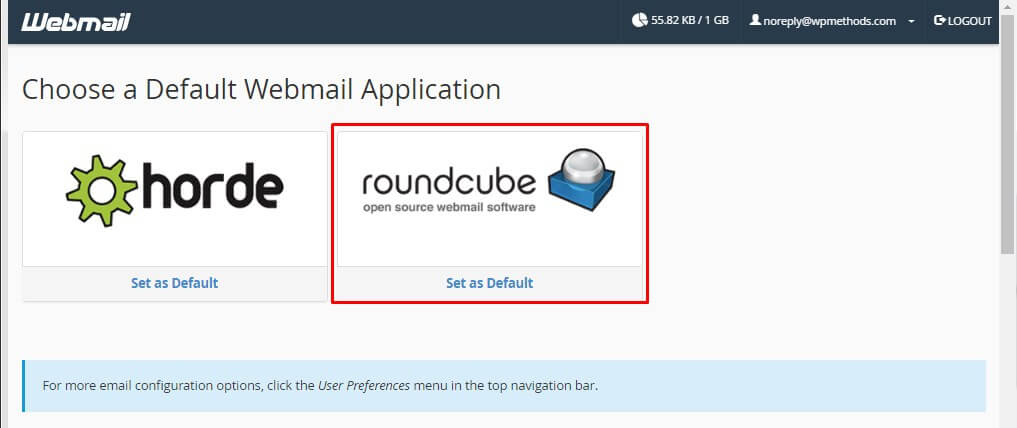
Use your New Email Account with Own Domain
Now you are in your inbox, now to use your new company email account.
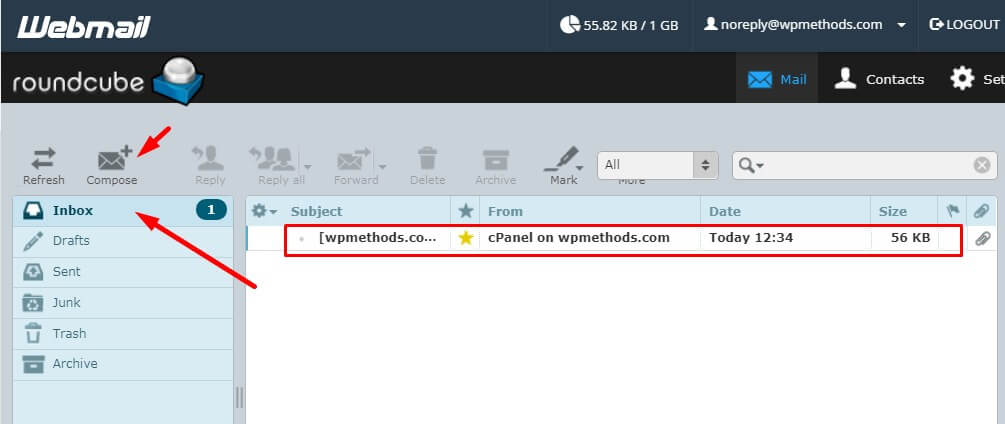
As in just three simple steps, you have already answered your question about How to have a corporate email? and you managed to create your new business email account.

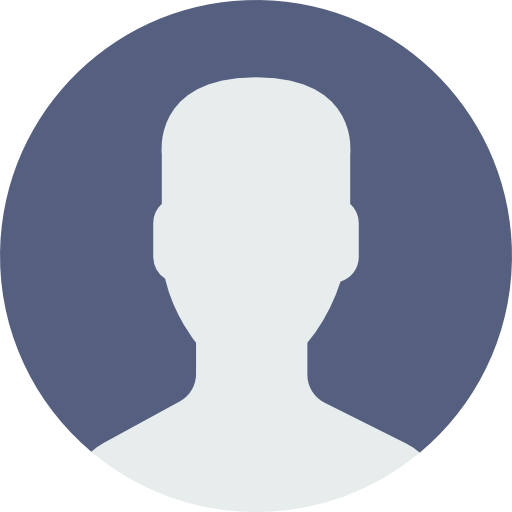 My Account
My Account 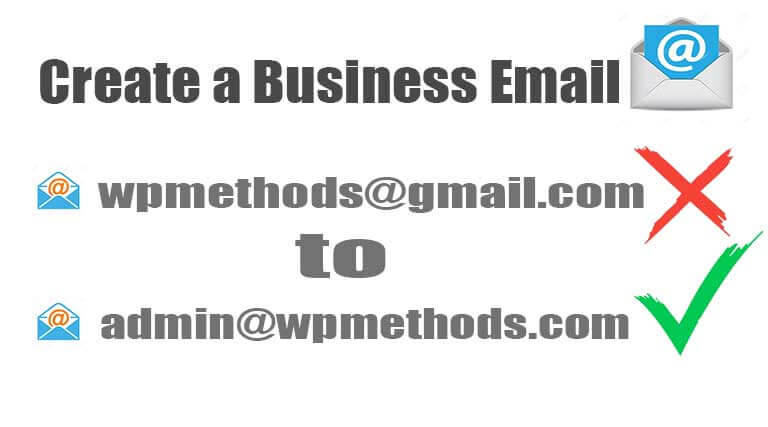
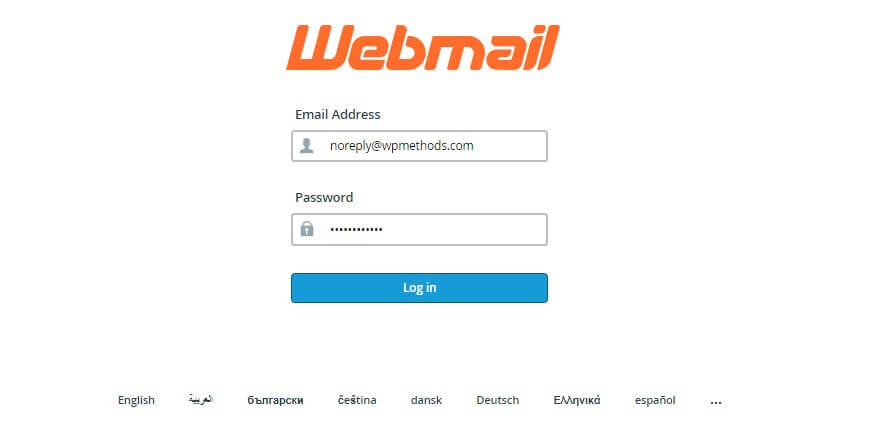


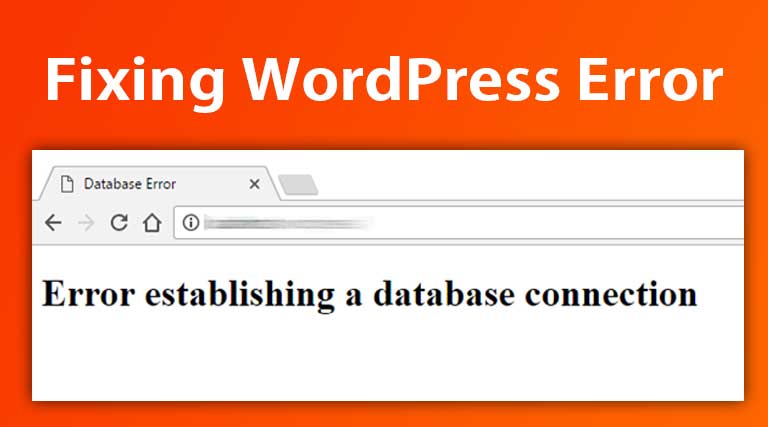
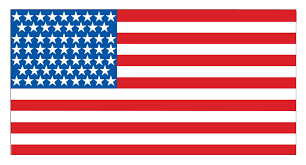 USD $
USD $  BDT ৳
BDT ৳