In this article, I will show you How to Get a Free SSL Certificate for Your Website. SSL Certificates are essential for any website to provide security, increase visitor confidence and improve your ranking in google rankings.
It is absolutely necessary for a transactional or membership-based site. And you must encrypt the confidential data of a client to a server.
A hidden advantage of HTTPS is that it also improves the ranking of search engines. So you might also consider having this certificate for your blog.
What is HTTPS?
“HTTP” or “HTTPS” appears at the beginning of each URL of a website in a web browser. HTTP means Hyper Text Transfer Protocol (Hypertext Transfer Protocol) and S in HTTPS means Secure. In general, this describes the protocol over which data is sent between your browser and the website you are viewing.
HTTPS makes sure that all communication between your browser and the website you are viewing is encrypted. That means it is safe. Only computers, the receiving, and the sending can see the information in the data transfer (others may have access to it but could not read it). On secure sites, the web browser displays a lock icon in the URL area to notify you.
If you are looking to implement a certificate on your website without spending money. Here are some Certificate Authority entities (SSL providers) that can help you with that.
1. Let’s Encrypt – Get Free SSL Certificate
Get Free SSL Certificate with “Let’s Encrypt”:
Let’s Encrypt is a Linux Foundation collaborative project and a new certification authority sponsored by Mozilla, Akamai, SiteGround, Cisco, Facebook, etc. It offers SSL certificates for free.
This is ideal to save costs and get it implemented in a non-production environment.
It’s automatic, which means you do not have to waste time creating CSR and sending it to a CA to sign it. Everything happens in the background in your web servers.
Step by step for the installation of the Free SSL Certificate with Let’s Encrypt
- The first thing you must do is enter zerossl.com and click start to the Certificate Wizard option.
- Once inside, you can change the language to Spanish before continuing.
- Enter your domain in the box that says domains. First we will enter the simple version followed by a comma and space, and then enter the version with www at the beginning.
- Go down and select that you accept the terms and the subscriber agreement, and then click on the next button.
- You will see that the CSR is being generated, download it before continuing.
- Click the following button to generate the account key.
- Once the account has been generated, download it and click on the next button.
- You will see a screen with the files that have been generated. download them again as a backup.
- Go to your cPanel, I will go to godaddy.com since this is my hosting provider.
- Click to manage hosting, find the domain to which you will add the SSL and click to manage.
- Go to the file manager and go.
- Select the folder that is called public html, click on the icon to create folder and create a folder that you will call .well-known
- Click create new folder.
- Then select the folder that you just created and create another folder that will be called acme-challenge.
- Click create new folder.
- Go to the acme-challenge folder and load the last 2 files that you downloaded there.
- Once the loading is complete, click on the link to return.
- In the case that you are doing these steps on a Mac and not on a PC. The file will probably be saved as .txt so we must rename each one eliminating the .txt ending
If your computer does not save them as txt files, it is not necessary to perform this step. - Let’s go back to the screen of zerossl.com and check that the created files are accessible by clicking
- on each one and opening them in a different window.
- Now yes, you can press the next button.
- At this moment your certificate is ready but we must make a final configuration.
- Go to your Cpanel and in the SECURITY section, click on the SSL – TLS option.
- Go to the final part, where Manage SSL Sites appears.
- Once there, at the bottom, you will see Install an SSL Website.
- Select the domain, then go to zerossl and copy the domain certificate.
- Go back to the Cpanel and copy the text in the field that says certificate.
- Now, cut the final part, from where it says Begin certificate, to where it says end certificate and paste it in the box that appears at the end with the name CA BUNDLE
- Go back to Zero SSL and copy the text of the second box and paste them into your cpanel in the box called Private Key
- Now click on the green button that says install certificate.
- Now, your SSL certificate has been installed. Click on the accept button.
- Go back to the file manager window of the cpanel and in the public HTML folder, select the subfolder called .htAccess
- Click to edit and then click Edit.
- Activate the code editor and copy this text, as the final part of the code:
RewriteEngine OnRewriteCond% {HTTPS} offRewriteRule ^ (. *) $ Https: //% {HTTP_HOST}% {REQUEST_URI} [L, R = 301]
Click to save changes.
2. Comodo
Comodo offers free SSL at zero cost for 90 days. This is a good option if you do not want to see how SSL works or a short-term project.
Get your free SSL certificate in minutes with the strongest strength. All major browsers recognize the certificates issued by Comodo.
3. Cloud Flare
Cloud Flare is a CDN. They make your website faster and safer. Cloud Flare powers many popular sites, such as Reddit, yelp, Mozilla, StackOverflow, etc.
Recently, Cloud Flare announced universal SSL for free for all users.
You can easily Active Free SSL using CloudFlare. Follow this step:
- Log in to Cloud Flare
- Select the website where you want to enable SSL
- Click on the Crypto icon
- Go to “Always Use HTTPS” section and make it “ON”
It may take a few seconds to start, you can verify by accessing your website with https.
4. WoSign
WoSign is another authority that provides a certificate for two years at no cost. It is compatible with the SHA2 algorithm. “WoSign CA, free G2 SSL certificate” issues this certificate.
5. SSL For Free
SSL For Free uses the ACME server of Let’s Encrypt and implements a domain validation to provide you with a certificate. You can get 100% free SSL certificate using SSL for Free.
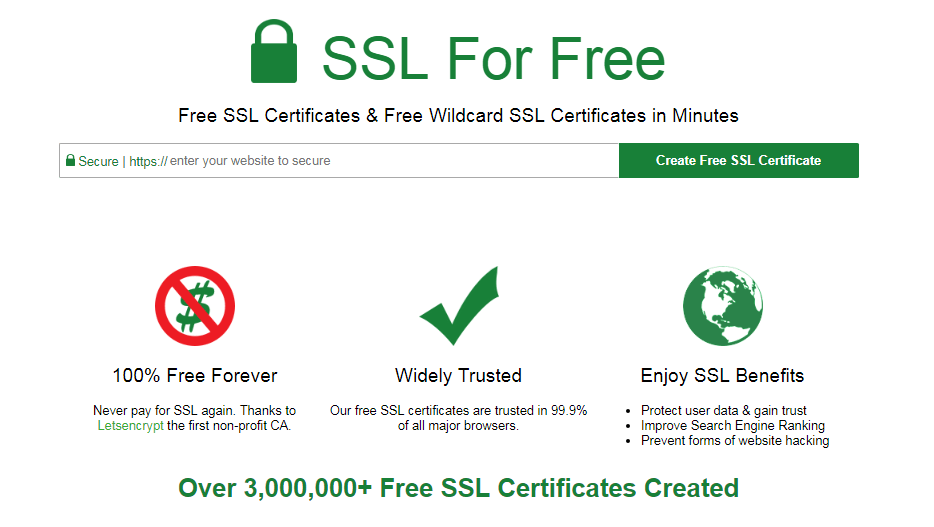
And that’s how you Get a free SSL certificate for your domain and encrypt your data to keep it secure. SSL certificates are part of the future of WordPress security.

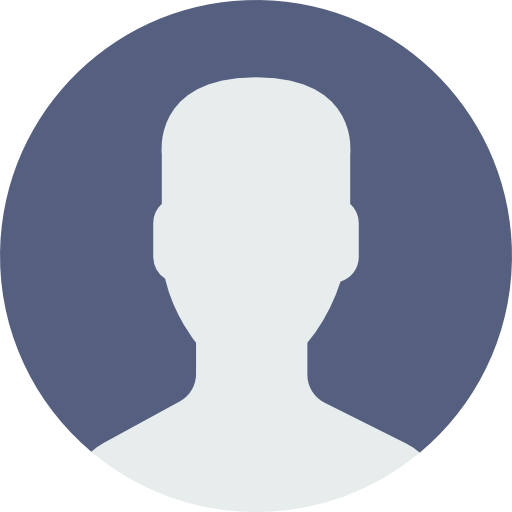 My Account
My Account 
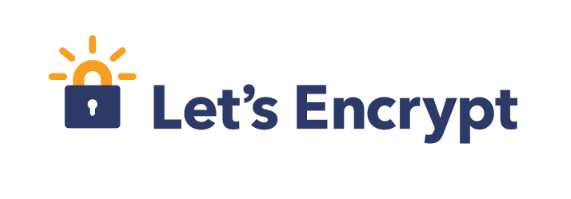

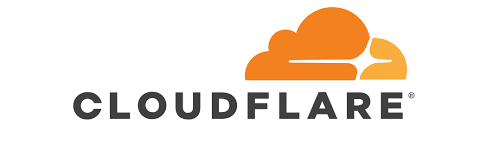



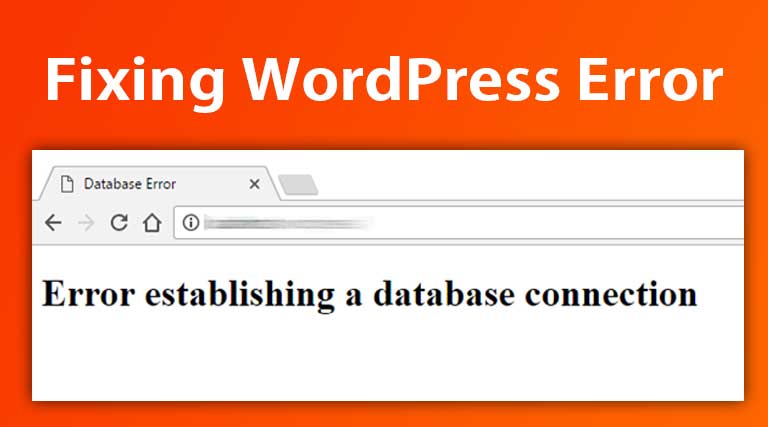
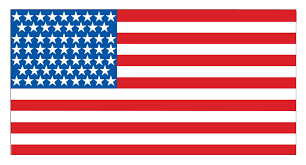 USD $
USD $  BDT ৳
BDT ৳