WordPress migration or Transfer WordPress Website. Moving your website can be a stressful experience, but it does not have to be. The biggest risk when migrating a website to a new server is data loss and downtime. To avoid this, here “Transfer WordPress Website One Host to Another Host, Domain to Domain With Plugin”
1: Manual migration via FTP
First. “Manually move the WordPress website from one web host to another via FTP.” Requires access to the database and FTP details. The general process is:
- Make a backup of your website.
- Buy a new web hosting package.
- Import the backup copy of the existing WordPress website via FTP to the new host.
OPTION 1: Move the WordPress website without changing the domain:
Move the files of the website and import the database to a new hosting.
OPTION 2: Transfer WordPress Website to a new domain:
- BEFORE moving the WordPress website, change the domain address in the current hosting administration panel.
- Buy a new web hosting package.
- Move the files from the website and the database to the new hosting.
- Change the entry in the wp-config.php file.
TIP: Visit the WordPress website to follow the detailed moving instructions.
2: All-in-One WP Migration plugin (inside WordPress)
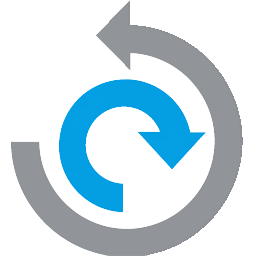
Second. The All-in-One WP Migration plugin. It allows you to move your entire WordPress website from your existing server to a new one. Inside WordPress. No data loss or downtime. No technical knowledge is required. Including the database, multimedia files, add-ons, and WordPress themes.
Follow the following steps:
1: Choose, buy and install a new Hosting for WordPress.
2: Install the “All-in-One WP Migration” plugin.
3: Export the existing WordPress files.
4: Complete backup of the WordPress website.
5: Import the data from the backup copy to the new hosting.
Step 1: Choose, buy and install a new Hosting for WordPress.
First. Choose, buy and install a “new” WordPress hosting package:
- Visit the WpMethods website and choose Webhosting.
- Order and pay online for your WordPress web hosting package.
- Install WordPress using “One-Click-Installer”
- You will receive the login data to access, in your contact email address.
Step 2: Install the “All-in-One WP Migration” plugin.
Second. Install and activate this plugin on your “existing” WordPress site. TIP: Learn how to install WordPress plugins.
- Log in to your current WordPress website.
- Install the All-in-One WP Migration plugin here.
- Select “Plugins”, “All-in-One WP Migration” & “Activate” this plugin.
Step 3: Export the existing WordPress files.
Third. Now it’s time to export your “existing” WordPress website.
In the WordPress dashboard, click on the “All-in-One WP Migration” plugin.
Select “Export to” and choose “File” to save the exported data to a file.
WordPress hosting
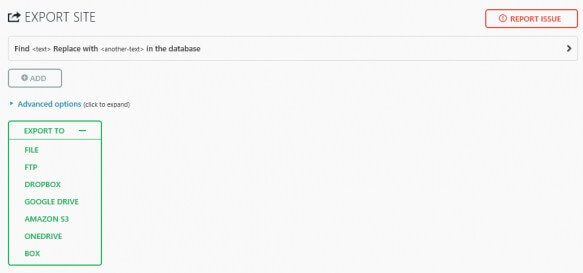
Step 4: Backup of the full “existing” WordPress Site.
Fourth. Be sure to make a full backup of the WordPress website.
- Do a full backup or export the pages without review.
- This plugin backs up all the “website files, settings, articles and WordPress databases, themes and add-ons”.
- Download the file from the full backup to your PC.
- The duration may vary depending on the full size of your WordPress website.
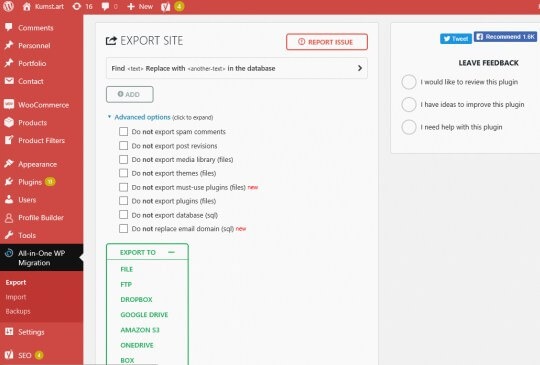
Step 5: Import the data from the backup copy to the new hosting server.
Fifth. Upload the existing WordPress data to the new web hosting server.
- Log in to your NEW WordPress website.
- Install the All-in-One WP Migration plugin here.
- Select “Import from”. Choose the File to use the file created with the export.
- Upload the file to your new WordPress website.
- The duration may vary depending on the full size of your WordPress site.
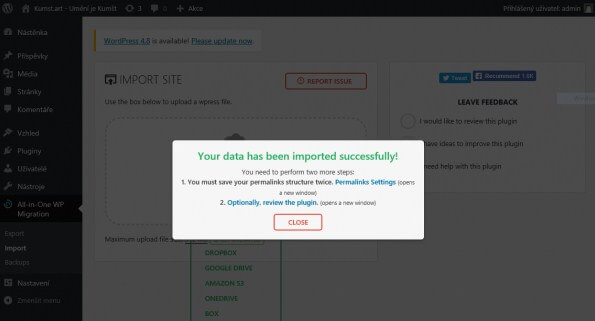
TIP: Choose Save the uploaded file as a backup or Delete It. Now you have safely Transfer WordPress Website One Host to Another Host, Domain to Domain.
If you don’t enough time to migration WordPress site then you can hire me. I will help you to migrate your website. thanks

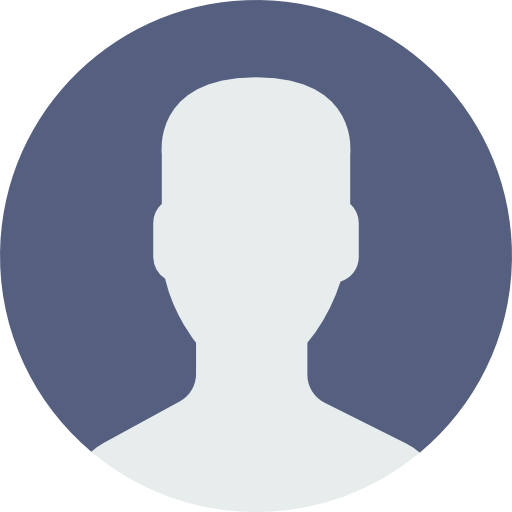 My Account
My Account 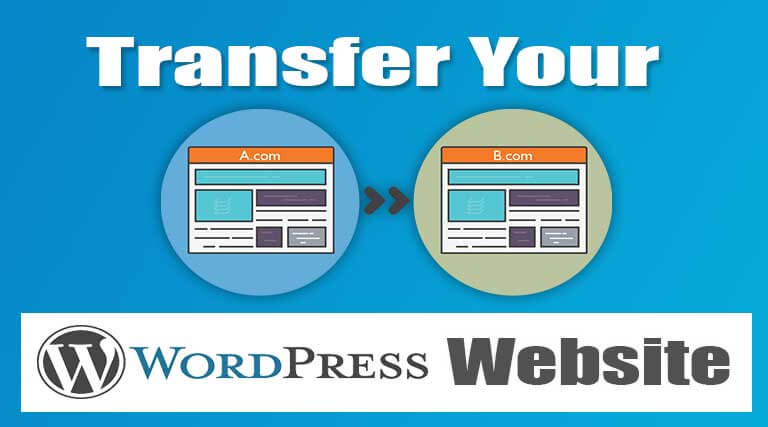


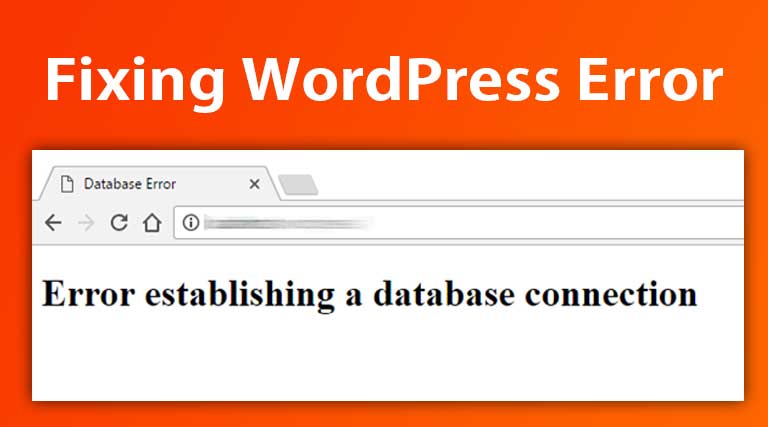
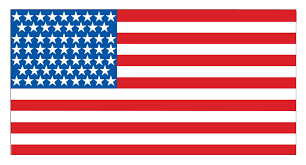 USD $
USD $  BDT ৳
BDT ৳