Today you will see how to install a plugin in WordPress. Yes, it may be too simple for many users already familiar with WordPress, but there are always people interested in using this CMS for the first time. It is the first question that arises after installing WordPress.
But you may wonder, what is a plugin in WordPress? and what value does it add to WordPress that makes it so important?
First of all, to install a plugin in WordPress, it is necessary to have an own space of hosting service, and it is not possible to install a plugin in WordPress.com, because it has limitations, and has a limited number of plugins that are included.
To install a plugin in WordPress, it is necessary to use your own space of a host that you contract for money. The cost is variable depending on the company you choose.
What is a Plugin in WordPress?
Basically, a WordPress plugin is a package of files or PHP files that performs one or several functions that a user needs, for example a contact form, a gallery of images, even a complete system of commerce to sell products.
The plugin is compressed in a ZIP format file that is uploaded to a folder called plugin within the WordPress installation, where all the WordPress plugins are hosted.
The plugin is a component that is integrated into the WordPress ecosystem to add extra but very useful functions for your website. A plugin can be from a PHP file to a wide variety of folders and files of all types, depending on the magnitude of the task performed by the plugin.
Install a Plugin in WordPress
We will expose the three most popular ways to install a plugin in WordPress, which are: install plugin using the WordPress search engine, upload using the WordPress form and upload the plugin through an FTP client.
Install WordPress Plugin On WordPress Using Plugin Finder
Once inside the WordPress admin panel wp-admin, we go to the area of adding a new plugin using the Plugins submenu »Add new, we will see a screen where several plugins are listed, we see in the upper right a field of text to search for a specific plugin if you have your name, or using keywords.
We look for a plugin, Contact Form 7 for example, a good contact plugin in WordPress, click on the install button to download your files on the host, wait for three to five seconds, and go! installed!
The whole process of installing and downloading files takes place in the background, which is almost magical. Now we just need to activate it to enable and integrate its code into the WordPress ecosystem.
A plugin will always be inactive until you activate it, or from the same place of download, or go to the list of installed plugins, where it appears below the name of each plugin of your website.

Install WordPress Plugin On WordPress Using Upload Form
WordPress also offers a form to upload plugin, although all the free plugins are available in the WordPress search engine that we saw above. This form allows you to upload premium or paid plugins, since not all are free, and these are not available in the official WordPress directory.
First, you must download the files or compressed ZIP format of the plugin from a reliable source, such as a famous WordPress product market, such as ThemeForest.
We go, as in the first method to the section Plugins »Add new, and as you can see in the image, a gray button in the top left that says Upload plugin, we click to show the form in a tab to upload the compressed plugin.
Once the plugin is selected we give the button install plugin. A series of information will appear on your screen that notifies about the process and installation guidelines and at the end the links of the possible actions that you can perform appear.
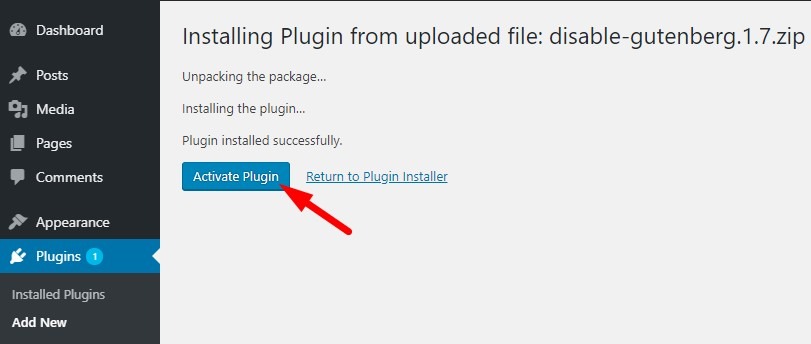
As in the first method, you need to activate the plugin so that your code has an impact on the CMS, and therefore, nothing will appear on the plugin until it is active.
Install WordPress Plugin Manually by FTP
Although it is not the safest or recommended way for WordPress beginners, but sometimes, although rare, the server configuration does not allow installation by the WordPress administration panel, due to some security settings or resource limitations.
First you must have the ZIP file of your plugin intact, then you have to unzip it in a folder that has the same name as the compressed plugin.
Now you have to access the files of your WordPress installation using an FTP client, securely if possible, using for example FileZilla. For this you must have access credentials to the website via FTP, which is normally sent to you by the host of your site in an email when you purchase the service, if you do not have the information, contact the hosting.
Upload Plugin to Specific Directory
We assume you are now connected, you are located in the plugins directory installed in the path wp-content / plugins. Once inside, we select the plugin folder to upload, located on your machine, with a right click you give Upload. The image will be very helpful.
When the process of uploading all the plugin files to the plugins folder ends, you are directed to the WordPress administration, and right in the Plugins section you will find the name of the plugin uploaded in the installed list, you just need to activate it.
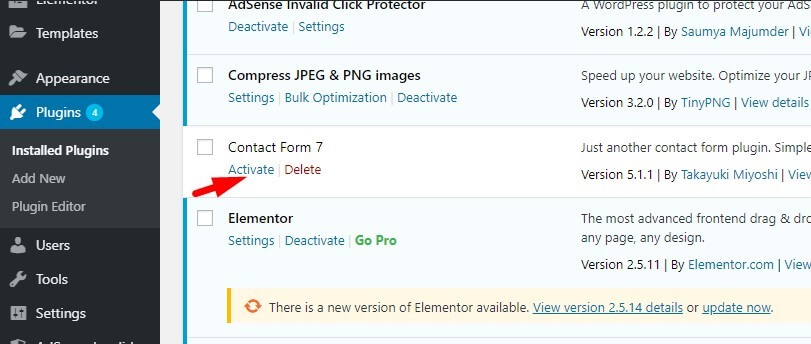
Almost all the plugins that you install in WordPress need configuration to adjust a functioning to the measure, according to the needs of your website, well in this part each plugin has its configuration, depending on the function that it pretends to fulfill.
With this guide we have seen the three most popular methods of installing a plugin in WordPress, there is another way that we have not covered that is through WP-CLI, which is a bit more complex than the previous ones, and that we will surely see in the future.

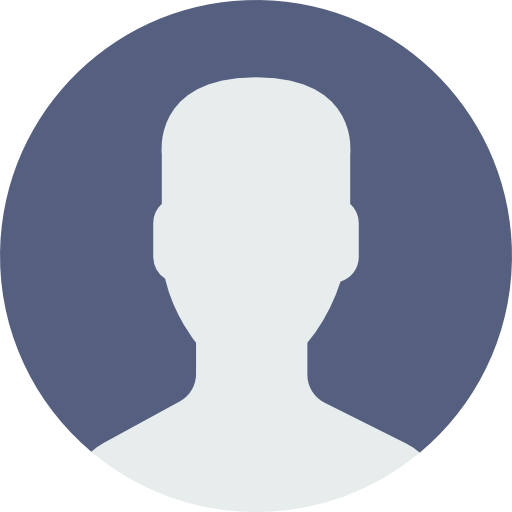 My Account
My Account 


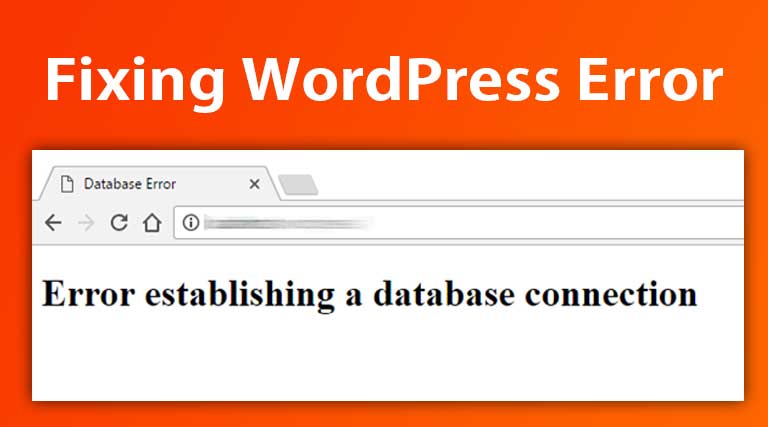
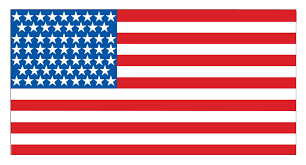 USD $
USD $  BDT ৳
BDT ৳