Today, I will share with you how to Setup Contact Form 7 on your website. If you can add a contact form to your site is a great way for your visitors to communicate with you. Contact form 7 is the most popular Contact.
This contact form used to very easy and user-friendly. you can add easily this contact form to your WordPress Site.
I will Cover how to:
- Install Contact Form 7 Plugin.
- Setup Contact form to your site.
- How to use Contact form shortcode.
- And Insert contact form to your site.
If you have read this article, then you will have a good Idea how to set-up contact form fully.
Top Features of Contact form 7:
- Easily customize form fields.
- Use simple markup to alter mail content
- Create & manage multiple contact forms
- Lots of third-party extensions to add additional functionality
- The plugin supports Akismet spam filtering, Ajax-powered submitting and CAPTCHA
So now you see whats the best features of contact form 7. Let’s go how to Setup contact form 7 to your website.
Install Contact Form 7 Plugin:
At first Login your WordPress dashboard, then go Plugins > Add new.
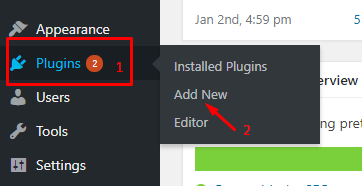
Then type Contact Form 7 into the search bar. then found a contact form like this screenshot, Click Install > Active
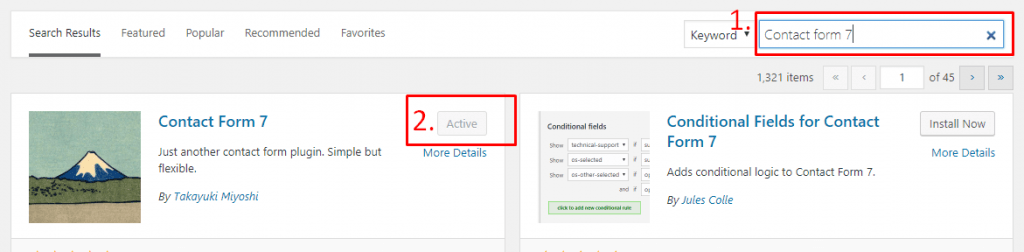
When It’s activated, then you will find its functionality in the new Contact area of your WordPress Dashboard 🙂
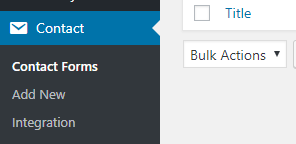
Setup Contact Form 7
At first Click on Contact > Contact Forms. Then you will see this panel and you can manage multiple contact forms. And you will also see Contact Form 7’s default contact form, as like this screenshot.
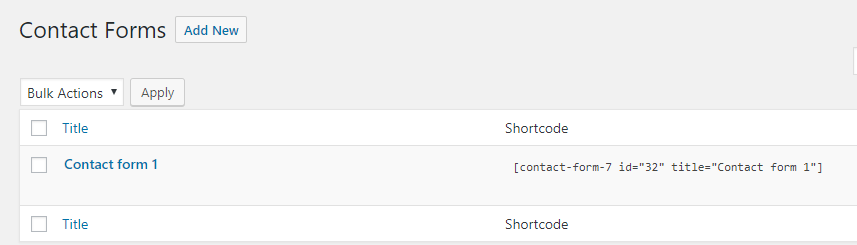
See this Contact form 1. this is the default form. you can use this form or add a new form. If you can add a new form, just click Add New and make a new contact form for your site. or If you want to use this form, you can add this form any page, widgets or posts just using this shortcode.
Make a New Contact Form:
After Click Add New then Type your Contact form name and scroll down. and see this template. and you will design or Add features in this form.
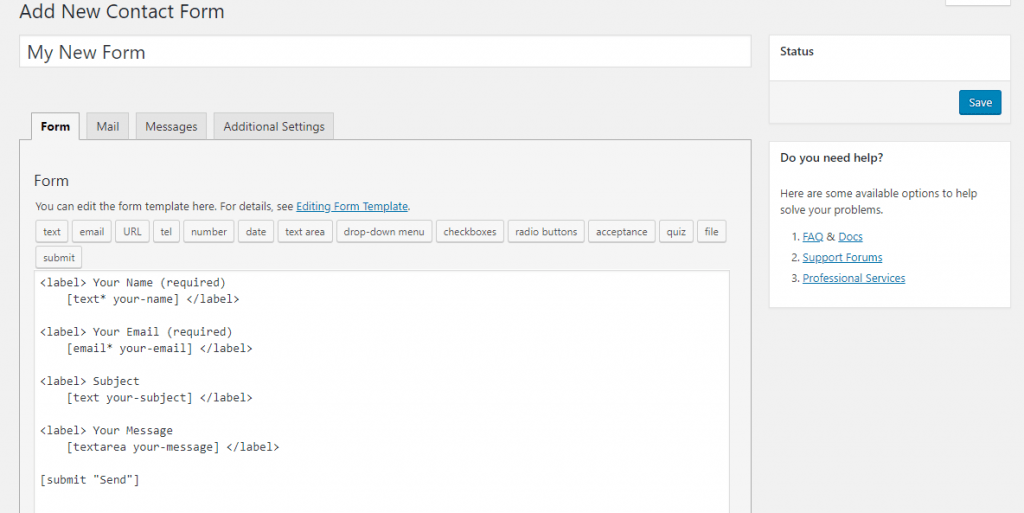
Then edit this template in Form Tabs. Click on any Form-tag and Insert it.

After clicking on any Form-tabs then open a new popup window. then you will set any functionality.
you can Set Required and also change Name id, default value. and use this value placeholder. after set functionality then Click on Insert Tag button.
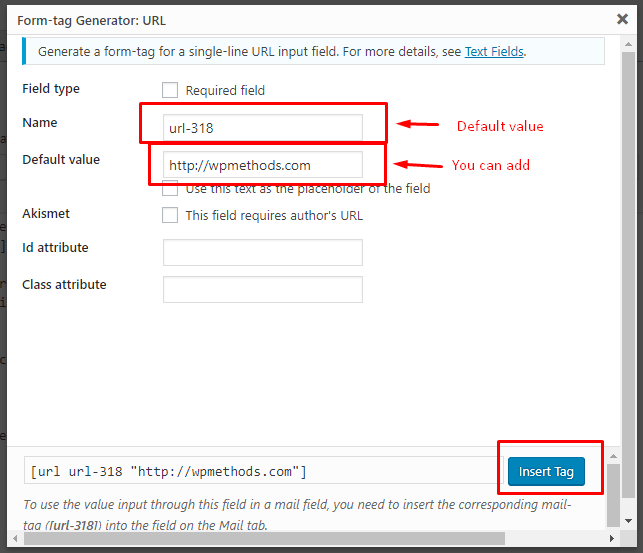
After then Edit all field in this template like this screenshot below. you can follow my screenshot. And you can set Required field, just use ‘*’ sign in the shortcode [text*].
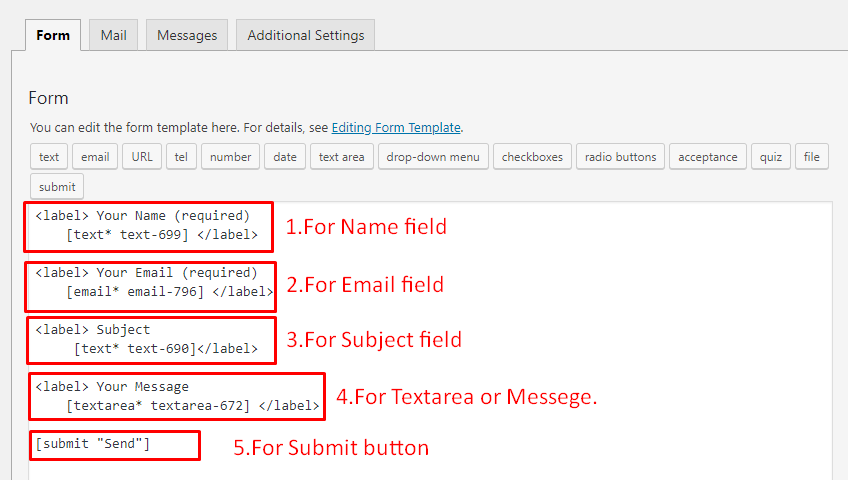
After completed this step then you can Click on the Mail tab.
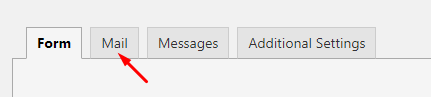
Then follow this screenshot. Type into the 1st field your Email address or Webmail. where you want to receive mail from your visitors. 2nd field type again your email address and Your site name. and this 3rd field you can type subject code like this [text-690].
It is a unique code, you must collect this code in Form Tab or top side in Mail tab. my subject code is text-690. so I was putting [text-690], you can put your code.
And also put email, name, textarea code in this form.
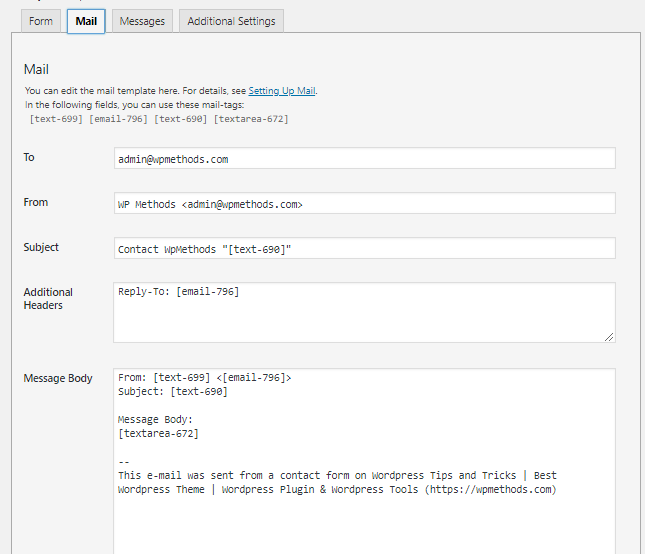
After Completed this step then Save this form and copy this Shortcode (your contact form 7 shortcode) and place this code your page, post or widgets what you need.

Create Contact Form Page:
After SAVE this form, then you can create a new page. where you will place your contact form 7 code.
Then Go WordPress dashboard, Click on Pages > Add New, then type your page title and put this shortcode into the description box. and click on the publish button.
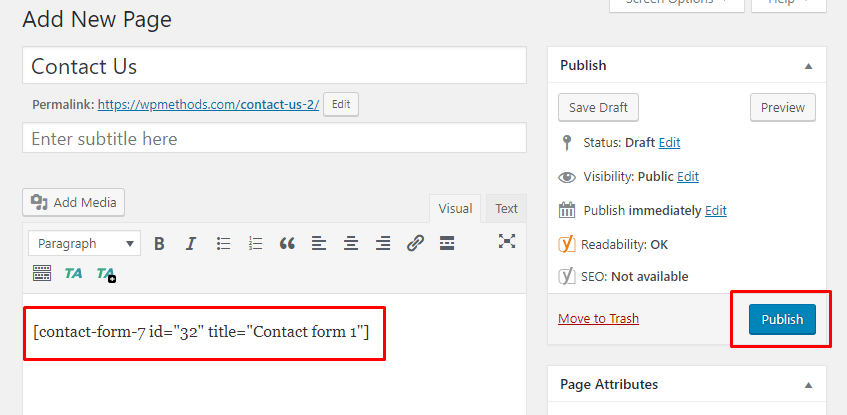
After Publish this page, then click on this page link and view this page.
And See this magic! this is your contact form.
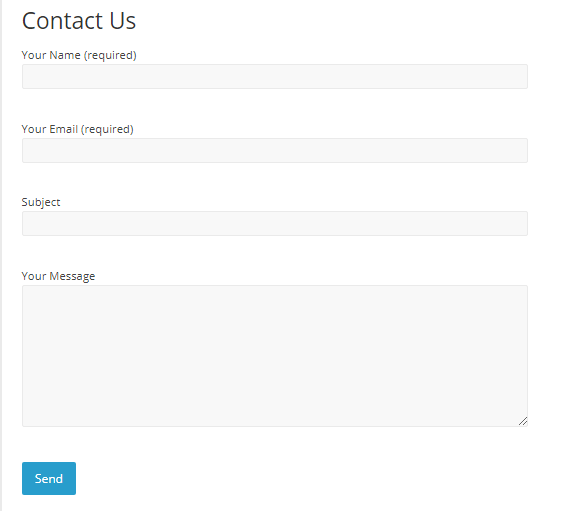
After setup contact form 7 then your visitor contact with you easily and helped your business. you can get more information to your visitors. Just add another filed into the contact form 7 template.
I hope this article helped you to how to Setup Contact form 7 on your WordPress Website. And make easy communication with your visitor. I like this plugin and I am already used this plugin.
If you don’t like contact form 7, And if you want to advance and more features contact form. Then you can choose another free or premium contact form in this article.
If you face any problems, just put a comment and I will solve it. If you like this article, you can subscribe to our youtube channel, like us on our facebook page and visite this WP Methods website Regularly. Thank you, everyone!

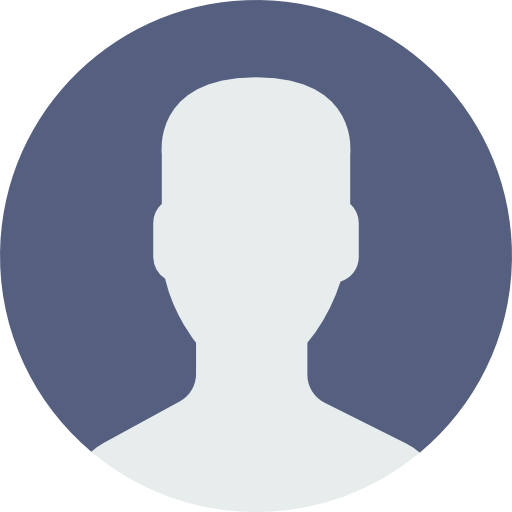 My Account
My Account 


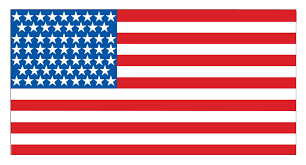 USD $
USD $  BDT ৳
BDT ৳